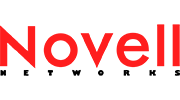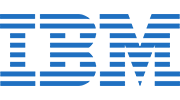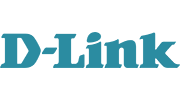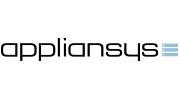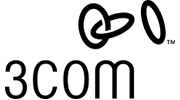In this <How to> lesson we will see how to configure initial Switch settings. These settings includes :
1. Configure a Basic Switch Configuration
2. Configure a MOTD Banner
3. Save Configuration Files to NVRAM
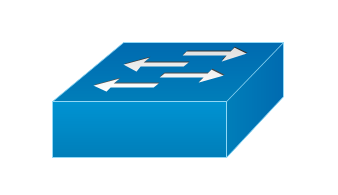
1.Assign a name to a switch.
A very basic switch configuration is to assign a name to it. Let’ s see how we can do this.
Switch>enable //we enter in Privileged EXEC mode
Switch# configure terminal
Switch(config)# hostname S1 //hostname is the command followed by the name we want to assign
S1(config)# exit
S1# //as we see the name has changed. Switch renamed to S1
2.Secure access to the console line.
Now we are going to secure access to the console line with a password.
S1# configure terminal
S1(config)# line console 0
S1(config-line)# password wiznet //password is the command followed by the password we want to assign. In our case is wiznet.
S1(config-line)# login //ask for password when we logging in the line console
S1(config-line)# exit
S1(config)# exit
3.Secure privileged mode access.
The privileged mode, for security reasons, must be protected with a password.
S1# configure terminal
S1(config)# enable password wiznet //enable password is the command and the wiznet is the password we want to asign. Be careful! this command does not encrypt the password (MD5 hash) and is visible in the running config. In order to encrypt the password, we use the command enable secret and not the enable password!
S1(config)# exit
4.Encrypt all the passwords the passwords.
Some passwords, such as line console password, are not encrypted and are visible in the running config. For this reason we should a very useful command : service password-encryption.
S1# config terminal
S1(config)# service password-encryption
S1(config)# exit
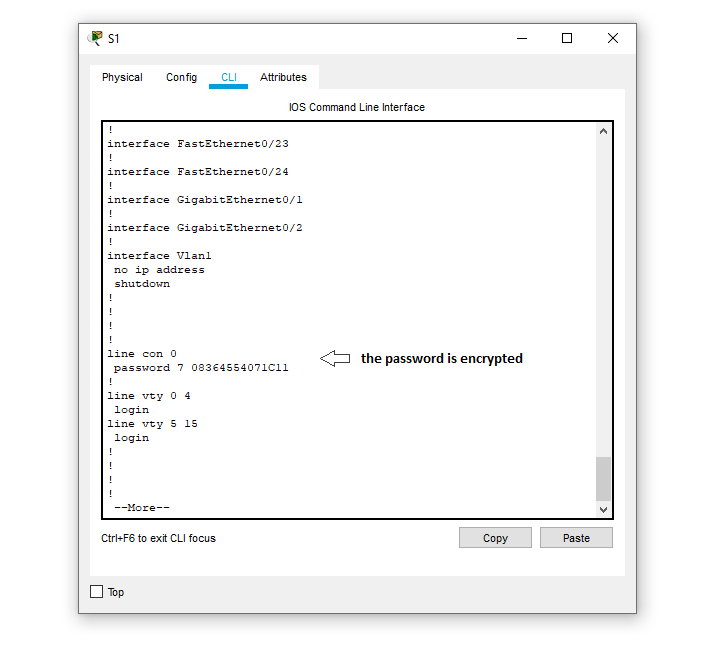
5.Configure banner MOTD
A good action we should take in order to prevent unathorized access is to have a banner.
S1# config t
S1(config)# banner motd “This is a secure system. Authorized Access Only!”
S1(config)# exit
6.Save the configuration file
In order to save our configuration file in NVRAM we just use a simple command.
S1# copy running-config startup-config